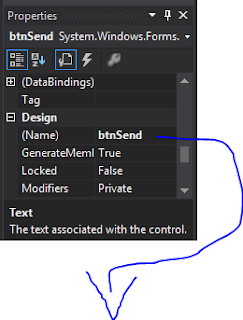Topic : get to know voltage and how to measure
Voltmeter used measure voltage, ampere meter used measure electrical current. measure the electrical resistance use an Ohmmeter. first in the used voltmeter must be coupled in parallel with the measured potential difference or voltage. Another with ampere meter installation done by the series. Prepare in advance a series where it will do the measuring. next make sure the voltage of the electrical source types from PLN , switch in the direction of AC (alternating current ). If the source from the battery, (accumulator), or a transformer adaptor, use mode DC (direct current ). Select maximum scale third from voltmeter. In the example there are 10 V, 50 V, 250 and 1000 V for example taken 250 V. Connect the voltmeter to the tool you are going to be measured. the last in the measurements of electrical magnitudes required related with caution, especially with alternating current AC. Error procedure can cause electric sting hit.
Selasa, 06 Oktober 2015
Selasa, 29 September 2015
The pride a son to his beloved mother
Topic : The pride
a son to his beloved mother
My mother
is always very good to me and so valuable that sometimes I feel like I have no
words to describe her. I have been told by many of my friends that I never
really say what I feel, and the reason for this is because it is very hard for
me to express my feelings. Every time I am in a situation that I have to express
my feelings, I feel like my emotions are caged. The love I have for her is like
a rose of eternity, it will never die, but unlike a rose, it will prick not
only through my skin, but through my heart and soul. There are even some times
when my mother questions if I love her because I hardly ever show her.
Even
though I still haven it really expressed how I feel about my mother, I now have
the pleasure to speak my mind. Since I still struggle to express my feelings to
her, I decided to describe everything that I love about my precious mother in
written words.Every time I see my mother I have the benefit of taking in her beauty. My
Mother is light brown eyes are bright and lovely so that the richness of her
mind and soul there shines.
They flash red when right feels wrong to her. These
eyes also glow with warmth and tender lights of love. Her abundant black curls
fall softly on her beautiful face and feel softly upon my cheeks whenever I hug
her. She has loving hands that are so gentle, so kind, so soft that have toiled
smoothly through all the years.
The three great smiles that she has are 1)a
radiant smile that spreads such joy and sunshine on all that share her happy
heavenly life, 2)a smile that hides the pain of heart and soul, and 3)a smile
that lightens life is so bitter trials and brings such calm and peace to heavy
hearts. Her beautiful face has shone so pure and tranquil above my head through
all my life and dreams. The light brown eyes, the abundant curls, the smiles,
the silky smooth skin all blend serenely to form a lovely face.
Minggu, 14 Juni 2015
KOMUNIKASI ETHERNET
Asalammualaikum Wr.Wb
kali ini saya akan membahas tentang KOMUNIKASI ETHERNET
Dasar Teori
Komunikasi Ethernet merupakan salah satu jenis komunikasi yang paling sering
ditemui saat ini. Penggunaannya juga beragam, bisa digunakan untuk komunikasi antar
PC, PC dengan mikrokontroller, PC dengan PLC, PLC dengan PLC dan sebagainya.
Komunikasi Ethernet dapat menggunakan media berupa kabel maupun nirkabel.
Media kabel yang digunakan biasanya berupa kabel UTP yang ditiap ujungnya terdapat
konektor RJ45, sedangkan yang nirkabel biasanya memanfaatkan router wireless. Untuk
mengenali tujuan pengiriman data, komunikasi ini menggunakan IP address dan port. IP
Address dianalogikan sebagai kompleks perumahan, dan port dianalogikan sebagai
nomor rumah. Jika IP Address dan port yang digunakan asal-asalan, maka paket data
yang dikirimkan juga tidak akan pernah sampai ke device tujuan.
Pada komunikasi Ethernet terdapat 2 jenis protocol pengiriman data, yaitu TCP dan
UDP. Kedua protocol tersebut memiliki kelebihan dan kekurangan masing-masing. Pada
praktikum kali ini, kita akan membuat sebuah aplikasi chatting teks sederhana
menggunakan protocol UDP.
Tahap pembuatan
1. Buat project baru, kemudian susun form control seperti pada gambar.
2. Tambahkan library berikut ini
Library tersebut digunakan untuk mengakses thread, socket dan beberapa method
yang dibutuhkan untuk pembuatan aplikasi.
yang dibutuhkan untuk pembuatan aplikasi.
Selanjutnya Sebelum membuat coding yang harus anda perhatikan ialah merubah name di Textbox dan Button
diganti namenya agar sesuai dengan coding yang ada di bawah ini..
diganti namenya agar sesuai dengan coding yang ada di bawah ini..
3. Salin dan sesuaikan program dibawah ini ke project anda,
using System;
using System.Collections.Generic;
using System.ComponentModel;
using System.Data;
using System.Drawing;
using System.Linq;
using System.Text;
using System.Threading.Tasks;
using System.Windows.Forms;
using System.Net;
using System.Net.Sockets;
using System.Threading;
namespace komunikasi_Ethernett
{
public partial class Form1 : Form
{
delegate void AddMessage(string message);
string userName;
int port = 11000;
const string broadcastAddress = "192.168.0.255";
UdpClient receivingClient = new UdpClient(11000);
UdpClient sendingClient;
Thread receivingThread;
public Form1()
{
InitializeComponent();
this.Load += new EventHandler(Form1_Load);
btnSend.Click += new EventHandler(button1_Click);
}
private void Form1_Load(object sender, EventArgs e)
{
btnSend.Focus();
InitializeSender();
InitializeReceiver();
}
private void InitializeSender()
{
sendingClient = new UdpClient(broadcastAddress, port);
sendingClient.EnableBroadcast = true;
}
private void InitializeReceiver()
{
ThreadStart start = new ThreadStart(Reciver);
receivingThread=new Thread(start);
receivingThread.IsBackground = true;
receivingThread.Start();
}
private void button1_Click(object sender, EventArgs e)
{
tbSend.Text = tbSend.Text.TrimEnd();
if (!string.IsNullOrEmpty(tbSend.Text))
{
string toSend = "<" + Environment.MachineName + ">" + tbSend.Text;
byte[] data = Encoding.ASCII.GetBytes(toSend);
sendingClient.Send(data,data.Length);
tbSend.Text="";
}
tbSend.Focus();
}
private void Reciver()
{
IPEndPoint endPoint = new IPEndPoint(IPAddress.Any, port);
AddMessage messageDelegate = messageReceived;
while (true)
{
byte[] data = receivingClient.Receive(ref endPoint);
string message = Encoding.ASCII.GetString(data);
Invoke(messageDelegate, message);
System.Console.Beep(1500, 300);
}
}
private void messageReceived(string message)
{
rtbSend.Text += message + "\n";
}
}
}
using System.Collections.Generic;
using System.ComponentModel;
using System.Data;
using System.Drawing;
using System.Linq;
using System.Text;
using System.Threading.Tasks;
using System.Windows.Forms;
using System.Net;
using System.Net.Sockets;
using System.Threading;
namespace komunikasi_Ethernett
{
public partial class Form1 : Form
{
delegate void AddMessage(string message);
string userName;
int port = 11000;
const string broadcastAddress = "192.168.0.255";
UdpClient receivingClient = new UdpClient(11000);
UdpClient sendingClient;
Thread receivingThread;
public Form1()
{
InitializeComponent();
this.Load += new EventHandler(Form1_Load);
btnSend.Click += new EventHandler(button1_Click);
}
private void Form1_Load(object sender, EventArgs e)
{
btnSend.Focus();
InitializeSender();
InitializeReceiver();
}
private void InitializeSender()
{
sendingClient = new UdpClient(broadcastAddress, port);
sendingClient.EnableBroadcast = true;
}
private void InitializeReceiver()
{
ThreadStart start = new ThreadStart(Reciver);
receivingThread=new Thread(start);
receivingThread.IsBackground = true;
receivingThread.Start();
}
private void button1_Click(object sender, EventArgs e)
{
tbSend.Text = tbSend.Text.TrimEnd();
if (!string.IsNullOrEmpty(tbSend.Text))
{
string toSend = "<" + Environment.MachineName + ">" + tbSend.Text;
byte[] data = Encoding.ASCII.GetBytes(toSend);
sendingClient.Send(data,data.Length);
tbSend.Text="";
}
tbSend.Focus();
}
private void Reciver()
{
IPEndPoint endPoint = new IPEndPoint(IPAddress.Any, port);
AddMessage messageDelegate = messageReceived;
while (true)
{
byte[] data = receivingClient.Receive(ref endPoint);
string message = Encoding.ASCII.GetString(data);
Invoke(messageDelegate, message);
System.Console.Beep(1500, 300);
}
}
private void messageReceived(string message)
{
rtbSend.Text += message + "\n";
}
}
}
4. Compile dan jalankan aplikasi.
5. Coba ganti IP address dan port yang digunakan.
6. Compile aplikasi kemudian amati.
Jumat, 29 Mei 2015
Aplikasi yang digunakan untuk menghidupkan danmematikan 3 buah LED
Asalammualaikum Wr.Wb
Selamat datang kembali sahabat mardianto, kali ini saya akan membuat :::::::
Sebuah aplikasi yang digunakan untuk menghidupkan dan
mematikan 3 buah LED yang ada pada Arduino. Pengaturan komunikasi
serial dapat dilakukan langsung pada aplikasi tanpa harus mengubah
program aplikasi.
ini adalah bentuk codingannya yang pertama ::::
using System;
using System.Collections.Generic;
using System.ComponentModel;
using System.Data;
using System.Drawing;
using System.Linq;
using System.Text;
using System.Threading.Tasks;
using System.Windows.Forms;
namespace WindowsFormsApplication1
{
public partial class Form1 : Form
{
int a = 0;
public Form1()
{
InitializeComponent();
}
private void button1_Click(object sender, EventArgs e)
{
if(a==1)
{
button1.Text = "Connect";
serialPort1.Close();
a = 0;
this.Close();
}
else
{
button1.Text = "Disconnect";
serialPort1.PortName = comboBox1.Text;
serialPort1.BaudRate = Convert.ToInt16(comboBox2.Text);
serialPort1.Open();
a = 1;
}
}
private void button2_Click(object sender, EventArgs e)
{
if (button2.Text == "On")
{
button2.Text = "Off";
serialPort1.Write("1");
}
else
{
button2.Text = "On";
serialPort1.Write("0");
}
}
private void button3_Click(object sender, EventArgs e)
{
if (button3.Text == "On")
{
button3.Text = "Off";
serialPort1.Write("3");
}
else
{
button3.Text = "On";
serialPort1.Write("2");
}
}
private void button4_Click(object sender, EventArgs e)
{
if (button4.Text == "On")
{
button4.Text = "Off";
serialPort1.Write("5");
}
else
{
button4.Text = "On";
serialPort1.Write("4");
}
}
}
}
dan ini codingan yang ke dua :::
using System;
using System.Collections.Generic;
using System.ComponentModel;
using System.Data;
using System.Drawing;
using System.Linq;
using System.Text;
using System.Threading.Tasks;
using System.Windows.Forms;
namespace WindowsFormsApplication2
{
public partial class Form1 : Form
{
int a = 0;
string rx;
public Form1()
{
InitializeComponent();
}
private void button1_Click(object sender, EventArgs e)
{
if (a == 1)
{
button1.Text = "Connect";
serialPort1.Close();
a = 0;
this.Close();
}
else
{
button1.Text = "Disconnect";
serialPort1.PortName = comboBox1.Text;
serialPort1.BaudRate = Convert.ToInt16(comboBox2.Text);
serialPort1.Open();
a = 1;
}
}
private void serialPort1_DataReceived(object sender, System.IO.Ports.SerialDataReceivedEventArgs e)
{
rx = serialPort1.ReadExisting();
this.Invoke(new EventHandler(tampil));
}
void tampil(object sender, EventArgs e)
{
textBox1.AppendText(rx);
}
private void textBox1_TextChanged(object sender, EventArgs e)
{
if (textBox1.Text == "0")
{
pictureBox1.Image = WindowsFormsApplication2.Resource1.mati;
textBox1.Clear();
}
else if (textBox1.Text == "1")
{
pictureBox1.Image = WindowsFormsApplication2.Resource1.hidup;
textBox1.Clear();
}
else if (textBox1.Text == "2")
{
pictureBox2.Image = WindowsFormsApplication2.Resource1.mati;
textBox1.Clear();
}
else if (textBox1.Text == "3")
{
pictureBox2.Image = WindowsFormsApplication2.Resource1.hidup;
textBox1.Clear();
}
else if (textBox1.Text == "4")
{
pictureBox3.Image = WindowsFormsApplication2.Resource1.mati;
textBox1.Clear();
}
else if (textBox1.Text == "5")
{
pictureBox3.Image = WindowsFormsApplication2.Resource1.hidup;
textBox1.Clear();
}
}
}
}
Baiklah untuk lebih tau cara kerja programnya silahkan kunjungi....
https://youtu.be/Hg9t5w6vJ4g
Selamat datang kembali sahabat mardianto, kali ini saya akan membuat :::::::
Sebuah aplikasi yang digunakan untuk menghidupkan dan
mematikan 3 buah LED yang ada pada Arduino. Pengaturan komunikasi
serial dapat dilakukan langsung pada aplikasi tanpa harus mengubah
program aplikasi.
ini adalah bentuk codingannya yang pertama ::::
using System;
using System.Collections.Generic;
using System.ComponentModel;
using System.Data;
using System.Drawing;
using System.Linq;
using System.Text;
using System.Threading.Tasks;
using System.Windows.Forms;
namespace WindowsFormsApplication1
{
public partial class Form1 : Form
{
int a = 0;
public Form1()
{
InitializeComponent();
}
private void button1_Click(object sender, EventArgs e)
{
if(a==1)
{
button1.Text = "Connect";
serialPort1.Close();
a = 0;
this.Close();
}
else
{
button1.Text = "Disconnect";
serialPort1.PortName = comboBox1.Text;
serialPort1.BaudRate = Convert.ToInt16(comboBox2.Text);
serialPort1.Open();
a = 1;
}
}
private void button2_Click(object sender, EventArgs e)
{
if (button2.Text == "On")
{
button2.Text = "Off";
serialPort1.Write("1");
}
else
{
button2.Text = "On";
serialPort1.Write("0");
}
}
private void button3_Click(object sender, EventArgs e)
{
if (button3.Text == "On")
{
button3.Text = "Off";
serialPort1.Write("3");
}
else
{
button3.Text = "On";
serialPort1.Write("2");
}
}
private void button4_Click(object sender, EventArgs e)
{
if (button4.Text == "On")
{
button4.Text = "Off";
serialPort1.Write("5");
}
else
{
button4.Text = "On";
serialPort1.Write("4");
}
}
}
}
dan ini codingan yang ke dua :::
using System;
using System.Collections.Generic;
using System.ComponentModel;
using System.Data;
using System.Drawing;
using System.Linq;
using System.Text;
using System.Threading.Tasks;
using System.Windows.Forms;
namespace WindowsFormsApplication2
{
public partial class Form1 : Form
{
int a = 0;
string rx;
public Form1()
{
InitializeComponent();
}
private void button1_Click(object sender, EventArgs e)
{
if (a == 1)
{
button1.Text = "Connect";
serialPort1.Close();
a = 0;
this.Close();
}
else
{
button1.Text = "Disconnect";
serialPort1.PortName = comboBox1.Text;
serialPort1.BaudRate = Convert.ToInt16(comboBox2.Text);
serialPort1.Open();
a = 1;
}
}
private void serialPort1_DataReceived(object sender, System.IO.Ports.SerialDataReceivedEventArgs e)
{
rx = serialPort1.ReadExisting();
this.Invoke(new EventHandler(tampil));
}
void tampil(object sender, EventArgs e)
{
textBox1.AppendText(rx);
}
private void textBox1_TextChanged(object sender, EventArgs e)
{
if (textBox1.Text == "0")
{
pictureBox1.Image = WindowsFormsApplication2.Resource1.mati;
textBox1.Clear();
}
else if (textBox1.Text == "1")
{
pictureBox1.Image = WindowsFormsApplication2.Resource1.hidup;
textBox1.Clear();
}
else if (textBox1.Text == "2")
{
pictureBox2.Image = WindowsFormsApplication2.Resource1.mati;
textBox1.Clear();
}
else if (textBox1.Text == "3")
{
pictureBox2.Image = WindowsFormsApplication2.Resource1.hidup;
textBox1.Clear();
}
else if (textBox1.Text == "4")
{
pictureBox3.Image = WindowsFormsApplication2.Resource1.mati;
textBox1.Clear();
}
else if (textBox1.Text == "5")
{
pictureBox3.Image = WindowsFormsApplication2.Resource1.hidup;
textBox1.Clear();
}
}
}
}
Baiklah untuk lebih tau cara kerja programnya silahkan kunjungi....
https://youtu.be/Hg9t5w6vJ4g
Langganan:
Komentar (Atom)